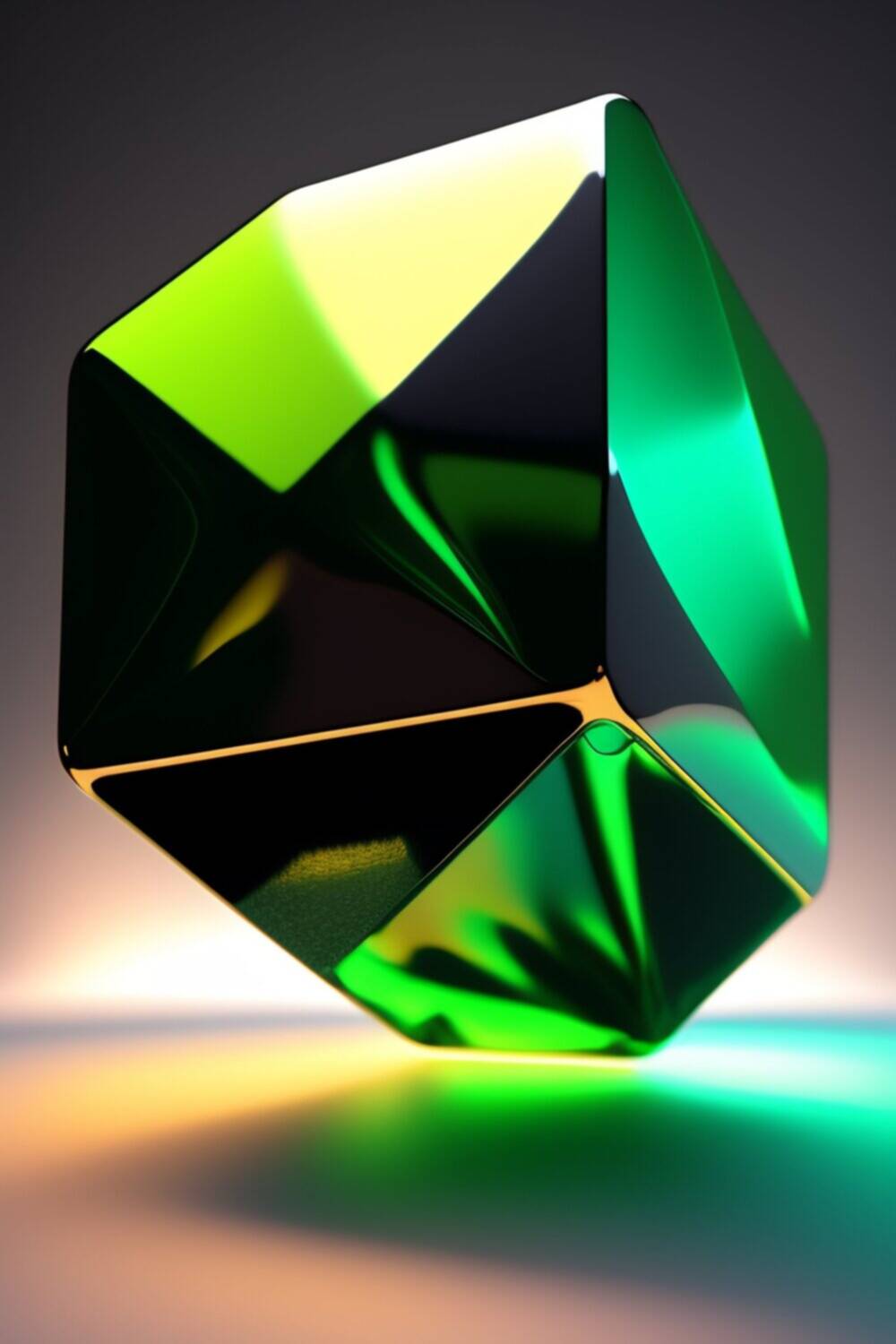Learn how to troubleshoot common GPU issues with Nvidia RTX 4070. Discover solutions for screen freezes, driver crashes, overheating, and more. Keep your gaming and graphics experience smooth.
Nvidia’s RTX 4070 has taken the gaming and graphics industry by storm, offering incredible performance and breathtaking visuals. However, even the most powerful GPUs can encounter issues from time to time. In this article, we’ll explore common GPU problems and provide you with a comprehensive guide on how to troubleshoot them effectively.
Common GPU Issues
Before diving into the troubleshooting process, let’s take a look at some of the most common problems users face with their GPUs:
- Screen Freezing and Artifacts: Occasional screen freezes or strange artifacts appearing on your screen can be frustrating.
- Driver Crashes: Graphics driver crashes can disrupt your gaming or work experience.
- Overheating: GPUs can overheat, leading to performance drops and potential damage.
- No Display: Sometimes, your GPU might not display anything at all, leaving you in the dark.
- Blue Screens of Death (BSOD): System crashes attributed to GPU issues can be a headache.
Importance of Troubleshooting
Understanding how to troubleshoot GPU issues is crucial for anyone who relies on their graphics card for gaming, video editing, or other graphics-intensive tasks. It not only saves you time and money but also ensures the longevity of your hardware.
Before You Begin
Before you jump into troubleshooting, ensure you’ve taken the following preparatory steps:
- Backup Data: If possible, back up your important data to avoid data loss during troubleshooting.
- Check for Warranty: Ensure your GPU is still under warranty. Opening the card may void the warranty.
- Gather Necessary Tools: Have a screwdriver, thermal paste, and relevant software ready.
Basic Troubleshooting Steps
Driver Updates
Outdated or corrupted graphics drivers are often the culprits behind GPU problems. Follow these steps to update your GPU drivers:
- Visit the Nvidia website.
- Download the latest drivers for your RTX 4070.
- Install the new drivers and restart your computer.
Temperature Monitoring
Overheating can lead to GPU issues. Keep an eye on your GPU’s temperature and clean out dust from your PC regularly.
Physical Inspection
Inspect your GPU for physical damage or loose connections. Re-seat the card if necessary.
Advanced Troubleshooting
For more complex issues, consider these solutions:
Overclocking Problems
If you’ve overclocked your GPU, reset it to default settings. Overclocking can cause stability issues.
Power Supply Issues
Check if your power supply unit (PSU) is providing enough power for your RTX 4070. Upgrading your PSU might be necessary.
Compatibility Concerns
Ensure your GPU is compatible with your motherboard and other components. Sometimes, compatibility issues can lead to problems.
Utilizing Nvidia Tools
Nvidia provides tools to help diagnose and optimize your GPU:
- GeForce Experience: Use this software to update drivers, optimize game settings, and record gameplay.
- Nvidia Control Panel: Customize your GPU settings for specific applications and games.
Online Resources and Communities
If you’re still facing issues after following the above steps, consider seeking help from online forums and communities. Fellow gamers and tech enthusiasts often share valuable insights and solutions.
Professional Help
When all else fails, don’t hesitate to contact Nvidia’s tech support or your GPU manufacturer’s customer service. They can provide expert assistance in diagnosing and resolving complex GPU problems.
Conclusion
Troubleshooting common GPU issues is essential for maintaining the performance and reliability of your Nvidia RTX 4070. By following the steps outlined in this guide, you can ensure that your GPU runs smoothly and continues to deliver top-notch graphics performance.
FAQs
1. Why is my GPU overheating, and how can I prevent it?
Overheating can occur due to dust buildup, insufficient cooling, or heavy workloads. To prevent it, regularly clean your PC, ensure proper ventilation, and avoid excessive overclocking.
2. Are driver updates really necessary?
Yes, driver updates are essential for compatibility, performance improvements, and bug fixes. Outdated drivers can lead to various GPU issues.
3. Can I troubleshoot my GPU on a laptop?
While laptops have limited troubleshooting options compared to desktops, you can still update drivers and monitor temperatures. If you encounter serious issues, contact your laptop manufacturer’s support.
4. How can I check my GPU’s temperature?
You can use software like MSI Afterburner or HWMonitor to monitor your GPU’s temperature in real-time.
5. What should I do if my GPU is still under warranty, but I’m facing issues?
Contact the GPU manufacturer’s customer support for assistance. Opening the GPU yourself may void the warranty.